
Web Scraping With Python: Static, Dynamic, and Real Examples
Summarize: ChatGPT Perplexity
Summarize:
ChatGPT Perplexity
{ "@context": "https://schema.org", "@type": "HowTo", "name": "Web Scraping with Python: Full Tutorial With Several Examples", "description": "Step-by-step guide for scraping static and dynamic websites with Python using requests, aiohttp, HTTPX, Beautiful Soup, Playwright, Selenium, and Scrapy.", "step": [ { "@type": "HowToStep", "name": "Understand static vs dynamic web scraping", "text": "Learn the difference between scraping static HTML pages and dynamic, JavaScript-driven sites." }, { "@type": "HowToStep", "name": "Set up your Python environment", "text": "Install Python 3+, pip, and preferred code editor. Create a project folder and set up a virtual environment." }, { "@type": "HowToStep", "name": "Install essential scraping libraries", "text": "Use pip to install requests, beautifulsoup4, lxml, playwright, selenium, aiohttp, httpx, and scrapy as needed." }, { "@type": "HowToStep", "name": "Download page HTML from static sites", "text": "Use requests, httpx, or aiohttp to fetch the HTML document of your target web page (e.g., quotes.toscrape.com)." }, { "@type": "HowToStep", "name": "Parse HTML with a Python parser", "text": "Use Beautiful Soup or PyQuery to turn raw HTML into a navigable structure for data selection." }, { "@type": "HowToStep", "name": "Extract data from selected HTML nodes", "text": "Identify target elements using the correct selector (like .quote), extract the data, and structure it in a Python list of dicts." }, { "@type": "HowToStep", "name": "Scrape dynamic pages and render JavaScript", "text": "Install and use Playwright or Selenium to launch browsers, navigate to dynamic pages, wait for content, and extract fully rendered data." }, { "@type": "HowToStep", "name": "Export scraped data to CSV or JSON", "text": "Use Python’s csv or json library to export your list of dictionaries to quotes.csv or quotes.json." }, { "@type": "HowToStep", "name": "Implement pagination and crawling", "text": "Detect and follow 'Next' page links in a loop, scraping each page in sequence and appending the results." }, { "@type": "HowToStep", "name": "Try an all-in-one scraping framework (Scrapy)", "text": "Install Scrapy, start a project, define a spider, write parsing logic, and use Scrapy’s commands to run and export the data." }, { "@type": "HowToStep", "name": "Handle common web scraping challenges", "text": "Address issues like anti-scraping blocks, IP bans, JavaScript, CAPTCHA, and ethics using proxies or advanced tools from providers like Bright Data." }, { "@type": "HowToStep", "name": "Follow further reading for advanced scraping", "text": "Check recommended tutorials for using proxies, bot detection, advanced browser automation, and ethical data collection." } ], "estimatedCost": { "@type": "MonetaryAmount", "currency": "USD", "value": "Free" }, "supply": [ { "@type": "HowToSupply", "name": "Python 3+ environment" }, { "@type": "HowToSupply", "name": "pip Python package manager" }, { "@type": "HowToSupply", "name": "Text editor or IDE" } ], "tool": [ { "@type": "HowToTool", "name": "requests library" }, { "@type": "HowToTool", "name": "beautifulsoup4" }, { "@type": "HowToTool", "name": "Playwright" }, { "@type": "HowToTool", "name": "Selenium" }, { "@type": "HowToTool", "name": "aiohttp" }, { "@type": "HowToTool", "name": "httpx" }, { "@type": "HowToTool", "name": "Scrapy" }, { "@type": "HowToTool", "name": "CSV module" }, { "@type": "HowToTool", "name": "JSON module" } ], "totalTime": "PT2H" }
In this tutorial, you will learn:
Why web scraping is often done in Python and why this programming language is great for the task.
The difference between scraping static and dynamic sites in Python.
How to set up a Python web scraper project.
What is required to scrape static sites in Python.
How to download the HTML of web pages using various Python HTTP clients.
How to parse HTML with popular Python HTML parsers.
What you need to scrape dynamic sites in Python.
How to implement the data extraction logic for web scraping in Python using different tools.
How to export scraped data to CSV and JSON.
Complete Python web scraping examples using Requests + Beautiful Soup, Playwright, and Selenium.
A step-by-step section on scraping all data from a paginated site.
The unique approach to web scraping that Scrapy offers.
How to handle common web scraping challenges in Python.
Let’s dive in!
What Is Web Scraping in Python?
Web scraping is the process of extracting data from websites, typically using automated tools. In the realm of Python, performing web scraping means writing a Python script that automatically retrieves data from one or more web pages across one or more sites.
Python is one of the most popular programming languages for web scraping . That is because of its widespread adoption and strong ecosystem. In detail, it offers a long list of powerful scraping libraries .
If you are interested in exploring nearly all web scraping tools in Python, take a look at our dedicated Python Web Scraping GitHub repository .
Now, the web scraping process in Python can be outlined in these four steps:
Connect to the target page.
Parse its HTML content.
Implement the data extraction logic to locate the HTML elements of interest and extract the desired data from them.
Export the scraped data to a more accessible format, such as CSV or JSON.
The specific technologies you need to use for the above steps, as well as the techniques to apply, depend on whether the web page is static or dynamic. So, let’s explore that next.
Python Web Scraping: Static vs Dynamic Sites
In web scraping, the biggest factor that determines how you should build your scraping bot is whether the target site is static or dynamic.
For static sites, the HTML documents returned by the server already contain all (or most) of the data you want. These pages might still use JavaScript for some minor client-side interactions. Still, the content you receive from the server is essentially the complete page you see in your browser.
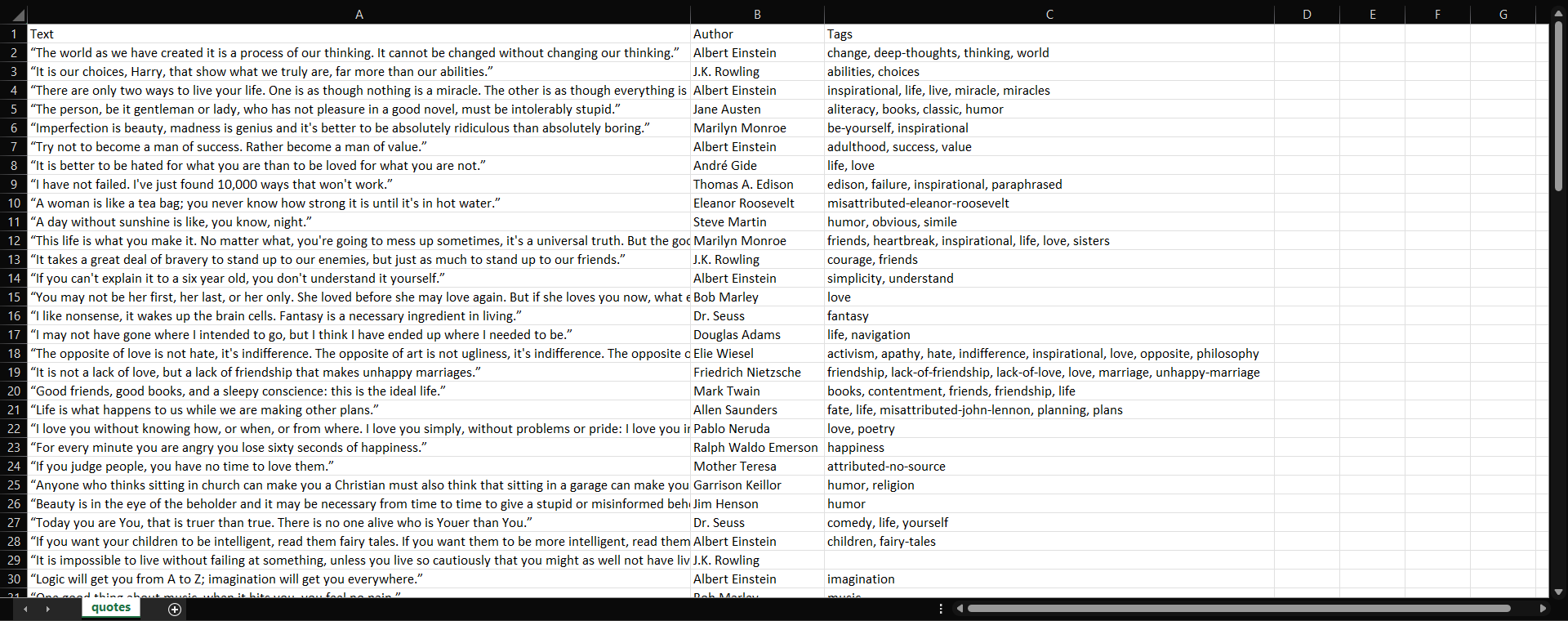
An example of a static site. What you see in the browser is what you get from the server
In contrast, dynamic sites rely heavily on JavaScript to load and/or render data in the browser. The initial HTML document returned by the server often contains very little actual data. Instead, data is fetched and rendered by JavaScript either on the first page load or after user interactions (such as infinite scrolling or dynamic pagination ).
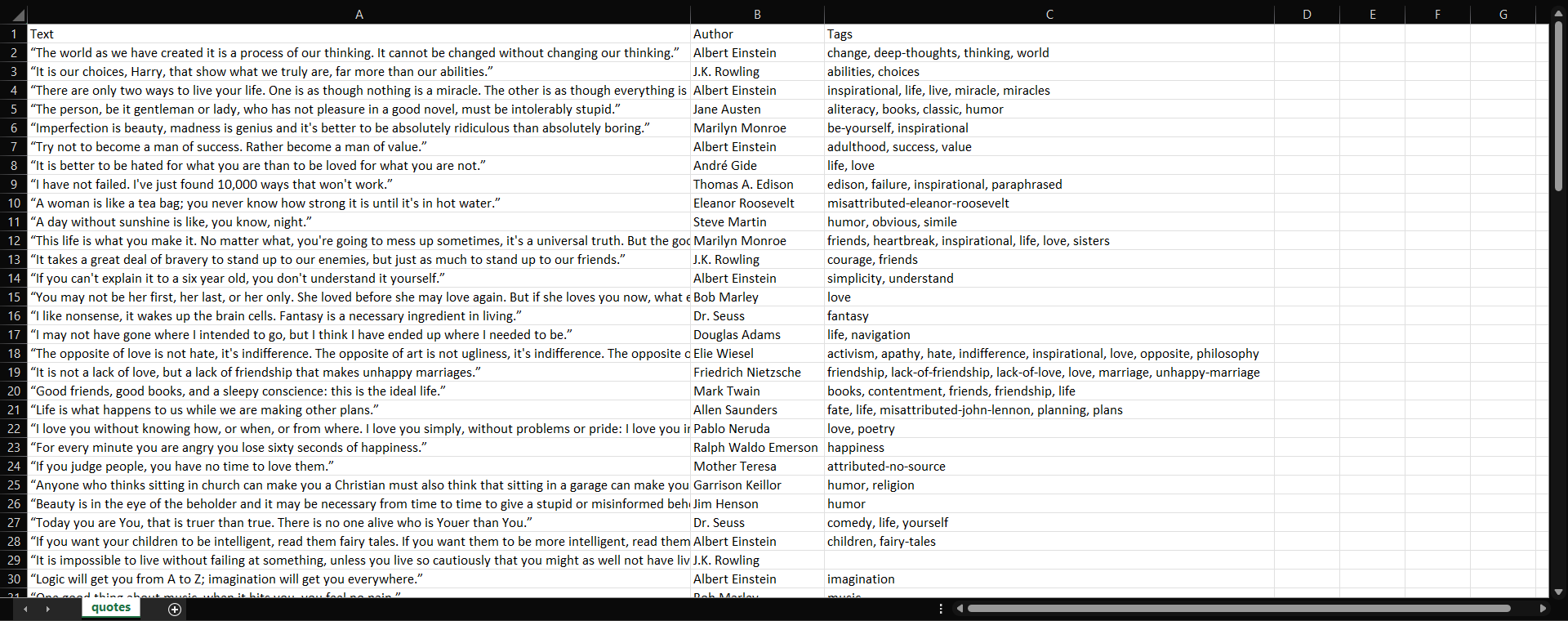
An example of a dynamic site. Note the dynamic data loading
For more details, see our guide on static vs dynamic content for web scraping .
As you can imagine, these two scenarios are very different and require separate Python scraping stacks. In the next chapters of this tutorial, you will learn how to scrape both static and dynamic sites in Python. By the end, you will also find complete, real-world examples.
Web Scraping Python Project Setup
No matter whether your target site has static or dynamic pages, you need a Python project set up to scrape it. So, see how to prepare your environment for web scraping with Python.
Prerequisites
To build a Python web scraper, you need the following prerequisites:
Python 3+ installed locally
pip
installed locally
Note
:
pip
comes bundled with Python starting from version 3.4 (released in 2014), so you do not have to install it separately.
Keep in mind that most systems already come with Python preinstalled. You can verify your installation by running:
python3 --versionOr on some systems:
python --versionYou should see output similar to:
Python 3.13.1If you get a “command not found” error, it means Python is not installed. In that case, download it from the official Python website and follow the installation instructions for your operating system.
While not strictly required, a Python code editor or IDE makes development easier. We recommend:
Visual Studio Code with the Python extension
PyCharm (the free Community Edition should be fine)
These tools will equip you with syntax highlighting, linting, debugging, and other tools to make writing Python scrapers much smoother.
Note : To follow along with this tutorial, you should also have a basic understanding of how the web works and how CSS selectors function .
Project Setup
Open the terminal and start by creating a folder for your Python scraping project, then move into it:
mkdir python-web-scraper
cd python-web-scraperNext, create a Python virtual environment inside this folder:
python -m venv venvActivate the virtual environment. On Linux or macOS, run:
source venv/bin/activateEquivalently, on Windows, execute:
venv\Scripts\activateWith your virtual environment activated, you can now install all required packages for web scraping locally.
Now, open this project folder in your favorite Python IDE. Then, create a new file named
scraper.py
. This is where you will write your Python code for fetching and parsing web data.
Your Python web scraping project directory should now look like this:
python-web-scraper/
├── venv/ # Your virtual environment
└── scraper.py # Your Python scraping scriptAmazing! You are all set to start coding your Python scraper.
Scraping Static Sites in Python
When dealing with static web pages, the HTML documents returned by the server already contain all the data you want to scrape. So, in these scenarios, your two specific steps to keep in mind are:
Use an HTTP client to retrieve the HTML document of the page, replicating the request the browser makes to the web server.
Use an HTML parser to process the content of that HTML document and prepare to extract the data from it.
Then, you will need to extract the specific data and export it to a user-friendly format. At a high level, these operations are the same for both static and dynamic sites. So, we will focus on them later.
Thus, with static sites, you typically combine:
A Python HTTP client to download the web page.
A Python HTML parser to parse the HTML structure, navigate it, and extract data from it.
As a sample static site, from now on, we will refer to the Quotes to Scrape page:
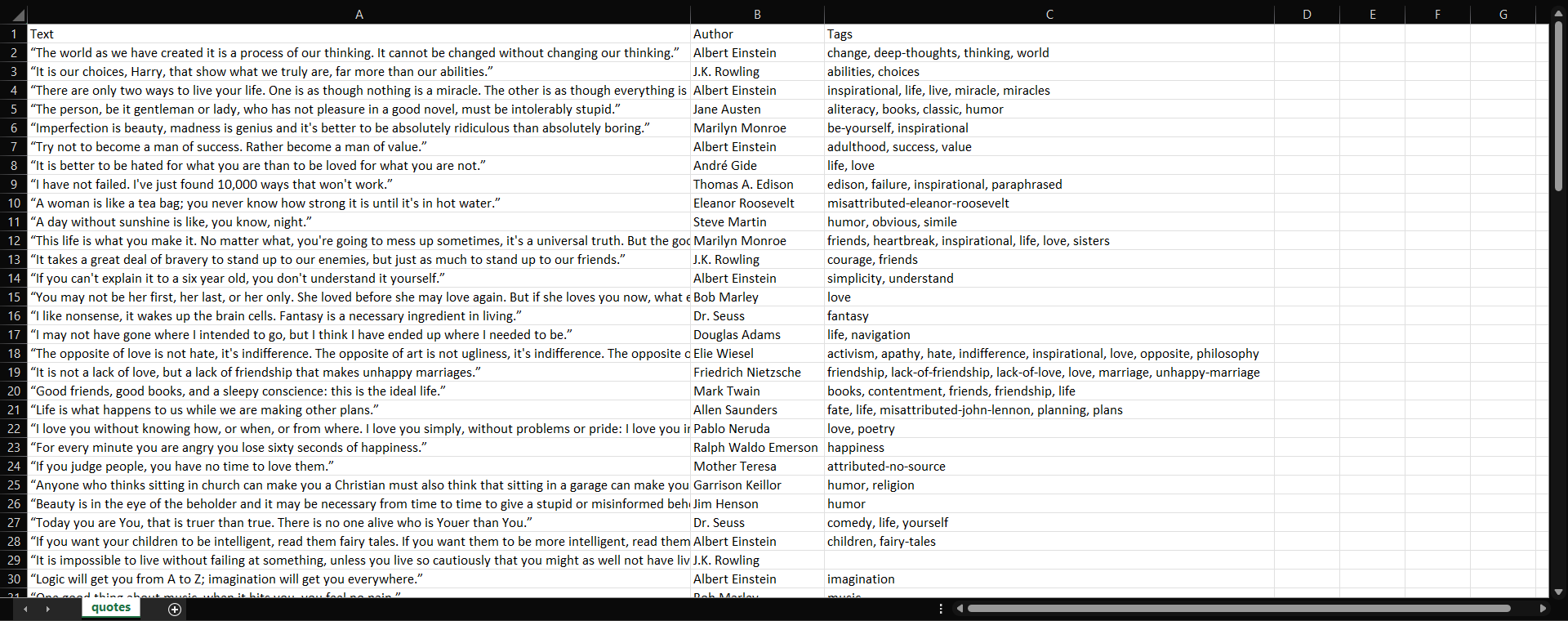
The target static site
This is a simple static web page designed for practicing web scraping. You can confirm it is static by right-clicking on the page in your browser and selecting the “View page source” option. This is what you should get:
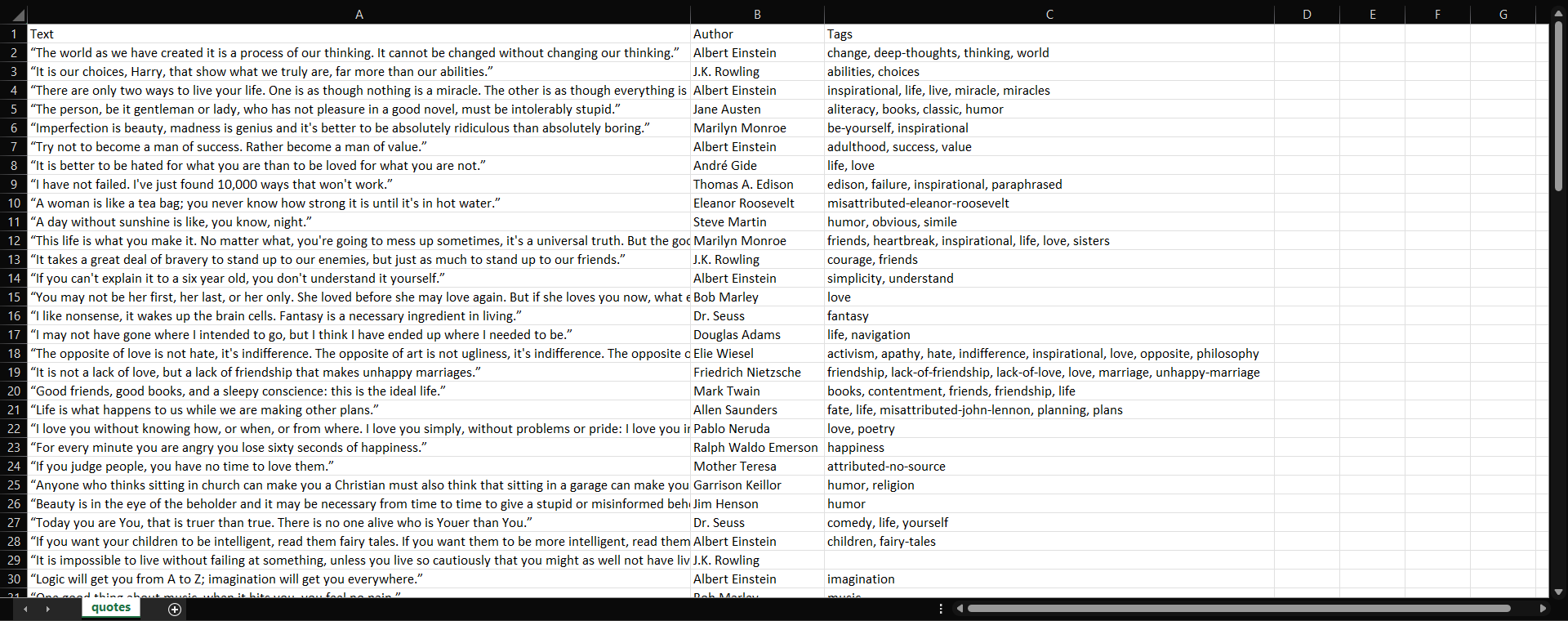
The HTML of the target static page
What you see is the original HTML document returned by the server, before it is rendered in the browser. Note that it already contains all the quotes data shown on the page.
In the next three chapters, you will learn:
How to use a Python HTTP client to download the HTML document of this static page.
How to parse it with an HTML parser.
How to perform both steps together in a dedicated scraping framework.
This way, you will be ready to build a complete Python scraper for static sites.
Downloading the HTML Document of the Target Page
Python offers several HTTP clients, but the three most popular ones are:
requests
: A simple, elegant HTTP library for Python that makes sending HTTP requests incredibly straightforward. It is synchronous, widely adopted, and great for most small to medium scraping tasks.
httpx
: A next-generation HTTP client that builds on
requests
ideas but adds support for both synchronous and asynchronous usage, HTTP/2, and connection pooling.
aiohttp
: An asynchronous HTTP client (and server) framework built for
asyncio
. It is ideal for high-concurrency scraping scenarios where you want to
run multiple requests in parallel
.
Discover how they compare in our comparison of Requests vs HTTPX vs AIOHTTP .
Next, you will see how to install these libraries and use them to perform the HTTP GET request to retrieve the HTML document of the target page.
Requests
Install Requests with:
pip install requestsUse it to retrieve the HTML of the target web page with:
import requests
url = "http://quotes.toscrape.com/"
response = requests.get(url)
html = response.text
# HTML parsing logic...
The
get()
method makes the HTTP GET request to the specified URL. The web server will respond with the HTML document of the page.
Further reading :
Master Python HTTP Requests: Advanced Guide
Python Requests User Agent Guide: Setting and Changing
Guide to Using a Proxy with Python Requests
HTTPX
Install HTTPX with:
pip install httpxUtilize it to get the HTML of the target page like this:
import httpx
url = "http://quotes.toscrape.com/"
response = httpx.get(url)
html = response.text
# HTML parsing logic...As you can see, for this simple scenario, the API is the same as in Requests. The main advantage of HTTPX over Requests is that it also offers async support .
Further reading :
Web Scraping With HTTPX and Python
How to Use HTTPX with Proxies: A Complete Guide
AIOHTTP
Install AIOHTTP with:
pip install aiohttpAdopt it to asynchronously connect to the destination URL with:
import asyncio
import aiohttp
async def main():
async with aiohttp.ClientSession() as session:
url = "http://quotes.toscrape.com/"
async with session.get(url) as response:
html = await response.text()
# HTML parsing logic...
asyncio.run(main())
The above snippet creates an asynchronous HTTP session with AIOHTTP. Then it uses it to send a GET request to the given URL, awaiting the response from the server. Note the use of the
async with
blocks to guarantee proper opening and closing of the async resources.
AIOHTTP operates asynchronously by default, requiring the import and use of
asyncio
from the Python standard library.
Further reading :
Asynchronous Web Scraping With AIOHTTP in Python
How to Set Proxy in AIOHTTP
Parsing HTML With Python
Right now, the
html
variable only contains the raw text of the HTML document returned by the server. You can verify that by printing it:
print(html)You will get an output like this in your terminal:
<!DOCTYPE html>
<html lang="en">
<head>
<meta charset="UTF-8">
<title>Quotes to Scrape</title>
<link rel="stylesheet" href="/static/bootstrap.min.css">
<link rel="stylesheet" href="/static/main.css">
</head>
<body>
<!-- omitted for brevity... -->If you want to programmatically select HTML nodes and extract data from them, you must parse this HTML string into a navigable DOM structure .
The most popular HTML parsing library in Python is Beautiful Soup . This package sits on top of an HTML or XML parser and makes it easy to scrape information from web pages. It exposes Pythonic methods for iterating, searching, and modifying the parse tree.
Another, less common but still powerful option is PyQuery . This offers a jQuery-like syntax for parsing and querying HTML.
In the next two chapters, you will explore how to transform the HTML string into a parsed tree structure. The actual logic for extracting specific data from this tree will be presented later.
Beautiful Soup
First, install Beautiful Soup :
pip install beautifulsoup4Then, use it to parse the HTML like this:
from bs4 import BeautifulSoup
# HTML retrieval logic...
soup = BeautifulSoup(html, "html.parser")
# Data extraction logic...
In the above snippet,
"html.parser"
is the name of the underlying parser that Beautiful Soup uses to parse the
html
string. Specifically,
html.parser
is the default HTML parser included in the Python standard library.
For better performance, it is best to use
lxml
instead. You can install both Beautiful Soup and lxml with:
pip install beautifulsoup4 lxmlThen, update the parsing logic like so:
soup = BeautifulSoup(html, "lmxl")
At this point,
soup
is a parsed DOM-like tree structure that you can navigate using
Beautiful Soup’s API
to find tags, extract text, read attributes, and more.
Further reading :
BeautifulSoup Web Scraping Guide
PyQuery
Install PyQuery with pip:
pip install pyqueryUse it to parse HTML as follows:
from pyquery import PyQuery as pq
# HTML retrieval logic...
d = pq(html)
# Data extraction logic...
d
is a
PyQuery
object containing the parsed DOM-like tree. You can apply CSS selectors to navigate it and chain methods utilizing a jQuery-like syntax.
Scraping Dynamic Sites in Python
When dealing with dynamic web pages, the HTML document returned by the server is often just a minimal skeleton. That includes a lot of JavaScript, which the browser executes to fetch data and dynamically build or update the page content.
Since only browsers can fully render dynamic pages, you will need to rely on them for scraping dynamic sites in Python . In particular, you must use browser automation tools. These expose an API that lets you programmatically control a web browser.
In this case, web scraping usually boils down to:
Instructing the browser to visit the page of interest.
Waiting for the dynamic content to load and/or optionally simulating user interactions.
Extracting the data from the fully rendered page.
Now, browser automation tools tend to control browsers in headless mode , meaning the browser operates without the GUI. This saves a lot of resources, which is important considering how resource-intensive most browsers are.
This time, your target will be the dynamic version of the Quotes to Scrape page:
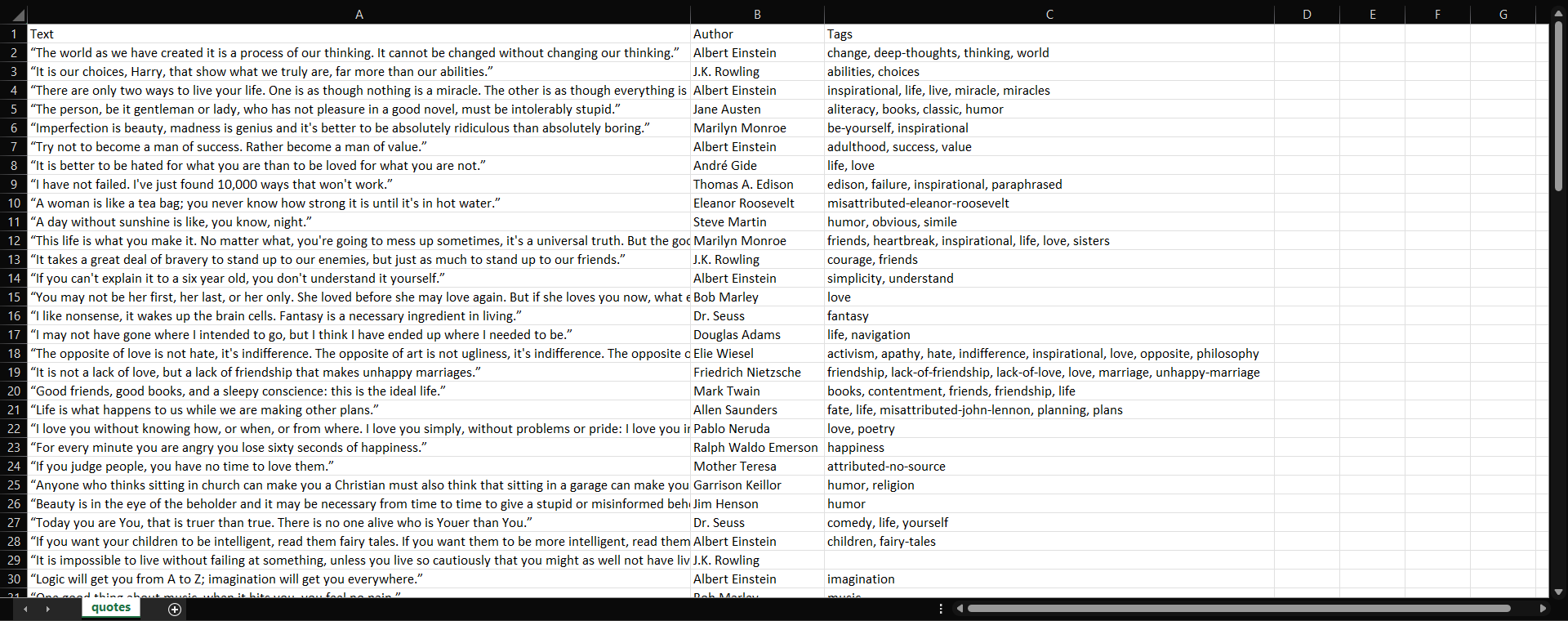
The target dynamic page
This version retrieves the quotes data via AJAX and renders it dynamically on the page using JavaScript. You can verify that by inspecting the network requests in the DevTools:
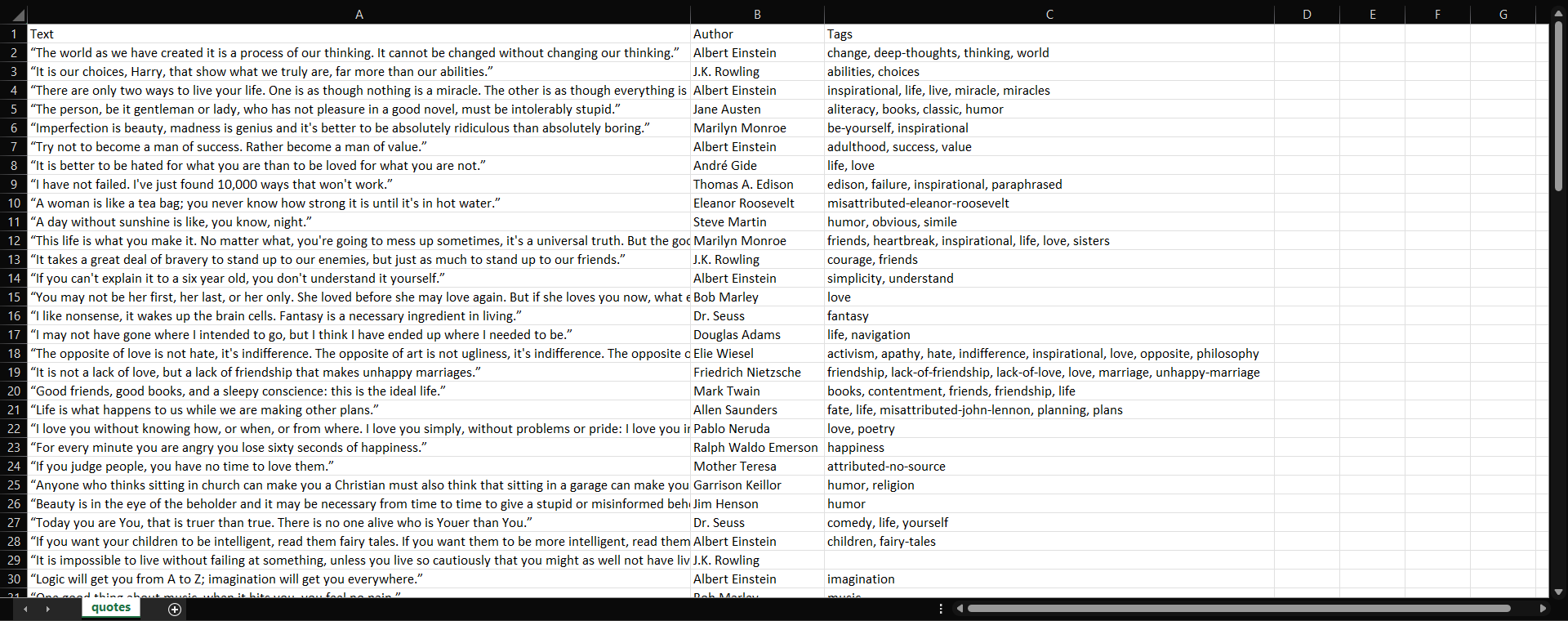
The AJAX request made by the page to retrieve the quotes data
Now, the two most widely used browser automation tools in Python are:
Playwright : A modern browser automation library developed by Microsoft. It supports Chromium, Firefox, and WebKit. It is fast, has powerful selectors, and offers great built-in support for waiting on dynamic content.
Selenium : A well-established, widely adopted framework for automating browsers in Python for scraping and testing use cases.
Dig into the two solutions in our comparison of Playwright vs Selenium .
In the next section, you will see how to install and configure these tools. You will utilize them to instruct a controlled Chrome instance to navigate to the target page.
Note : This time, there is no need for a separate HTML parsing step. That is because browser automation tools provide direct APIs for selecting nodes and extracting data from the DOM.
Playwright
To install Playwright , run:
pip install playwrightThen, you need to install all Playwright dependencies (e.g., browser binaries, browser drivers, etc.) with:
python -m playwright installUse Playwright to instruct a headless Chromium instance to connect to the target dynamic page as below:
from playwright.sync_api import sync_playwright
with sync_playwright() as p:
# Open a controllable Chromium instance in headless mode
browser = p.chromium.launch(headless=True)
page = browser.new_page()
# Visit the target page
url = "http://quotes.toscrape.com/scroll"
page.goto(url)
# Data extraction logic...
# Data export logic...
# Close the browser and release its resources
browser.close()
This opens a headless Chromium browser and navigates to the page using the
goto()
method.
Further reading :
A Guide to Playwright Web Scraping
Avoid Bot Detection With Playwright Stealth
Selenium
Install Selenium with:
pip install seleniumNote : In the past, you also needed to manually install a browser driver (e.g., ChromeDriver to control Chromium browsers). However, with the latest versions of Selenium ( 4.6 and above ), this is no longer required. Selenium now automatically manages the appropriate driver for your installed browser. All you need is to have Google Chrome installed locally.
Harness Selenium to connect to the dynamic web page like this:
from selenium import webdriver
from selenium.webdriver.chrome.options import Options
# Launch a Chrome instance in headless mode
options = Options()
options.add_argument("--headless")
driver = webdriver.Chrome(options=options)
# Visit the target page
url = "http://quotes.toscrape.com/scroll"
driver.get(url)
# Data extraction logic...
# Data export logic...
# Close the browser and clean up resources
driver.quit()
Compared to Playwright, with Selenium, you must explicitly set headless mode using
Chrome CLI flags
. Also, the method to tell the browser to navigate to a URL is
get()
.
Further reading :
Guide to Web Scraping With Selenium
Selenium User Agent Guide: Setting and Changing
Web Scraping With Selenium Wire in Python
Implement the Python Web Data Parsing Logic
In the previous steps, you learned how to parse/render the HTML of static/dynamic pages, respectively. Now it is time to see how to actually scrape data from that HTML.
The first step is to get familiar with the HTML of your target page. Particularly, focus on the elements that contain the data you want. In this case, assume you want to scrape all the quotes (text and author) from the target page.
So, open the page in your browser, right-click on a quote element, and select “Inspect” option:
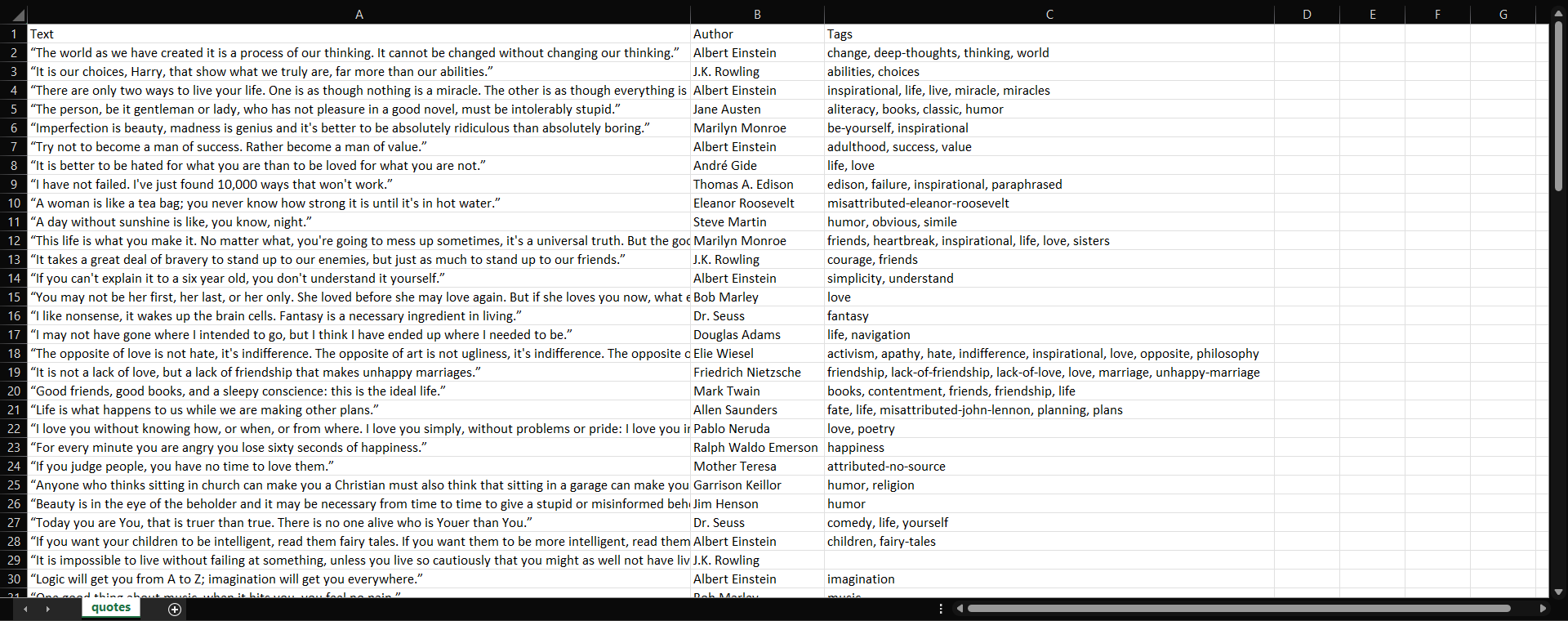
The quote HTML elements
Notice how each quote is wrapped in an HTML element with the
.quote
CSS class.
Next, expand the HTML of a single quote:
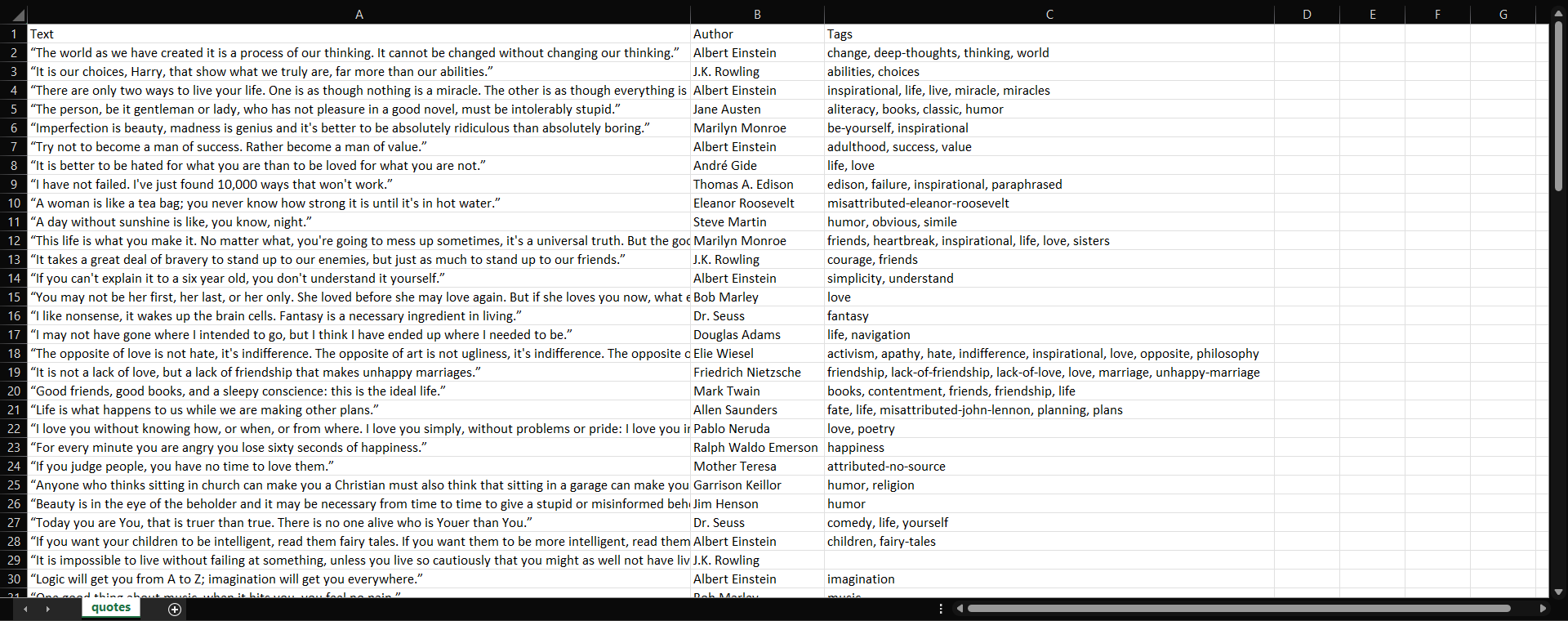
The HTML of a single quote element
You will see that:
The quote text is inside a
.text
HTML element.
The author name is inside an
.author
HTML node.
Since the page contains multiple quotes, you will also need a data structure to store them. A simple list will work well:
quotes = []In short, your overall data extraction plan is:
Select all
.quote
elements on the page.
Iterate over them, and for each quote:
Extract the quote text from the
.text
node
Extract the author name from the
.author
node
Create a new dictionary with the scraped quote and author
Append it to the
quotes
list
Extract the quote text from the
.text
node
Extract the author name from the
.author
node
Create a new dictionary with the scraped quote and author
Append it to the
quotes
list
Now, let’s see how to implement the above Python web data extraction logic using Beautiful Soup, PyQuery, Playwright, and Selenium.
Beautiful Soup
Implement the data extraction logic in Beautiful Soup with:
# HTML retrieval logic...
# Where to store the scraped data
quotes = []
# Select all quote HTML elements on the page
quote_elements = soup.select(".quote")
for quote_element in quote_elements:
# Extract the quote text
text_element = quote_element.select_one(".text")
text = text_element.get_text(strip=True)
# Extract the author name
author_element = quote_element.select_one(".author")
author = author_element.get_text(strip=True)
# Populate a new quote dictionary with the scraped data
quote = {
"text": text,
"author": author
}
# Append to the list
quotes.append(quote)
# Data export logic...
The above snippet calls the
select()
method to find all HTML elements matching the given CSS selector. Then, for each of those elements, it selects the specific data node with
select_one()
. This operates just like
select()
but limits the result to a single node.
Next, it extracts the content of the current node with
get_text()
. With the scraped data, it builds a dictionary and appends it to the
quotes
list.
Note that the same results could have been achieved also with
find_all()
and
find()
(as you will see later on in the step-by-step section).
PyQuery
Write the data extraction code using PyQuery as follows:
# HTML retrieval logic...
# Where to store the scraped data
quotes = []
# Select all quote HTML elements on the page
quote_elements = d(".quote")
for quote_element in quote_elements:
# Wrap the element in PyQuery again to use its methods
q = d(quote_element)
# Extract the quote text
text = q(".text").text().strip()
# Extract the author name
author = q(".author").text().strip()
# Populate a new quote dictionary with the scraped data
quote = {
"text": text,
"author": author
}
# Append to the list
quotes.append(quote)
# Data export logic...Notice how similar the syntax is to jQuery.
Playwright
Build the Python data extraction logic in Playwright with:
# Page visiting logic...
# Where to store the scraped data
quotes = []
# Select all quote HTML elements on the page
quote_elements = page.locator(".quote")
# Wait for the quote elements to appear on the page
quote_elements.first.wait_for()
# Iterate over each quote element
for quote_element in quote_elements.all():
# Extract the quote text
text_element = quote_element.locator(".text")
text = text_element.text_content().strip()
# Extract quote author
author_element = quote_element.locator(".author")
author = author_element.text_content().strip()
# Populate a new quote dictionary with the scraped data
quote = {
"text": text,
"author": author
}
# Append to the list
quotes.append(quote)
# Data export logic...In this case, remember that you are working with a dynamic page. That means the quote elements might not be rendered immediately when you apply the CSS selector (because they are loaded dynamically via JavaScript).
Playwright implements an auto-wait mechanism for most locator actions, but this does not apply to the
all()
method. Therefore, you need to manually wait for the quote elements to appear on the page using
wait_for()
before calling
all()
.
wait_for()
automatically waits for up to 30 seconds.
Note
:
wait_for()
must be called on a single locator to avoid violating the
Playwright strict mode
. That is why you must first access a single locator with
.first
.
Selenium
This is how to extract the data using Selenium:
# Page visiting logic...
# Where to store the scraped data
quotes = []
# Wait for the quote elements to appear on the page (up to 30 seconds by default)
wait = WebDriverWait(driver, 30)
quote_elements = wait.until(
EC.presence_of_all_elements_located((By.CSS_SELECTOR, ".quote"))
)
# Iterate over each quote element
for quote_element in quote_elements:
# Extract the quote text
text_element = quote_element.find_element(By.CSS_SELECTOR, ".text")
text = text_element.text.strip()
# Extract the author name
author_element = quote_element.find_element(By.CSS_SELECTOR, ".author")
author = author_element.text.strip()
# Populate a new quote dictionary with the scraped data
quote = {
"text": text,
"author": author
}
# Append to the list
quotes.append(quote)
# Data export logic...
This time, you can wait for the quote elements to appear on the page using
Selenium’s expected conditions mechanism
. This employs
WebDriverWait
together with
presence_of_all_elements_located()
to wait until all elements matching the
.quote
selector are present in the DOM.
Note that the above code requires the extra three imports:
from selenium.webdriver.common.by import By
from selenium.webdriver.support.ui import WebDriverWait
from selenium.webdriver.support import expected_conditions as ECExport the Scraped Data
Currently, you have the scraped data stored in a
quotes
list. To complete a typical Python web scraping workflow, the final step is to export this data to a more accessible format like CSV or JSON.
See how to do both in Python!
Export to CSV
Export the scraped data to CSV with:
import csv
# Python scraping logic...
with open("quotes.csv", mode="w", newline="", encoding="utf-8") as file:
writer = csv.DictWriter(file, fieldnames=["text", "author"])
writer.writeheader()
writer.writerows(quotes)
This uses Python’s built-in
csv
library to write your
quotes
list into an output file called
quotes.csv
. The file will include column headers named
text
and
author
.
Export to JSON
Export the scraped quotes data to a JSON file with:
import json
# Python scraping logic...
with open("quotes.json", mode="w", encoding="utf-8") as file:
json.dump(quotes, file, indent=4, ensure_ascii=False)
This produces a
quotes.json
with the JSON-formatted
quotes
list.
Complete Python Web Scraping Examples
You now have all the building blocks needed for web scraping in Python. The last step is simply to put it all together inside your
scraper.py
file within your Python project.
Note : If you prefer a more guided approach, skip to the next chapter.
Below, you will find complete examples using the most common scraping stacks in Python. To run any of them, install the required libraries, copy the code into
scraper.py
, and launch it with:
python3 scraper.pyOr, equivalently, on Windows and other systems:
python scraper.py
After running the script, you will see either a
quotes.csv
file or a
quotes.json
file appear in your project folder.
quotes.csv
will look like this:
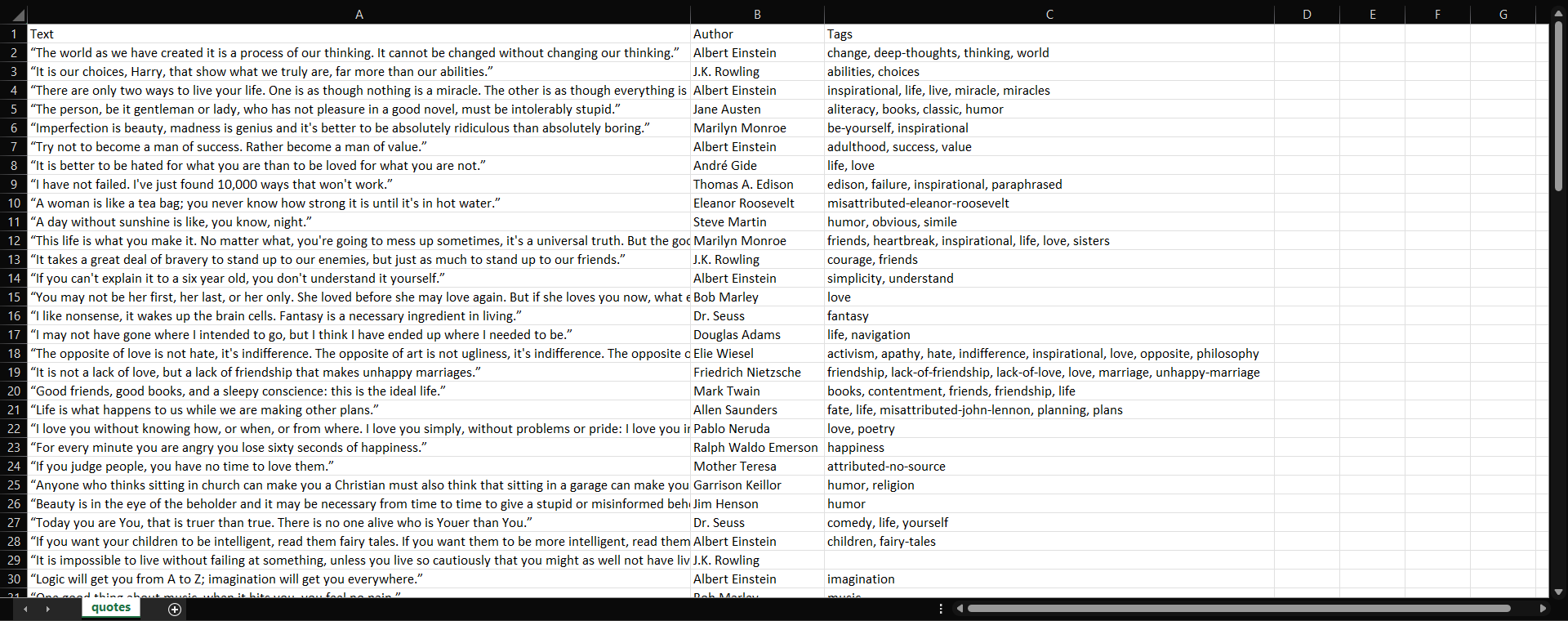
The quotes.csv output file
While
quotes.json
will contain:
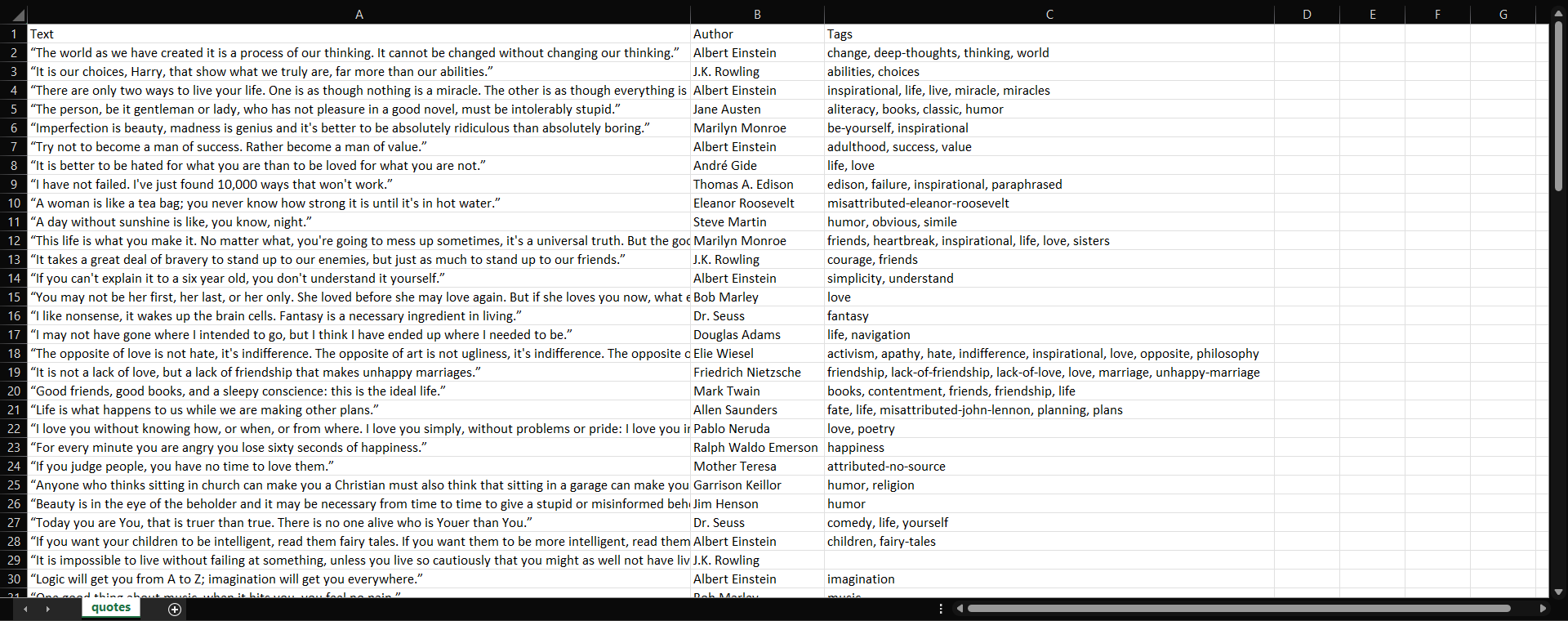
The quotes.json output file
Time to check out the complete web scraping Python examples!
Requests + Beautiful Soup
# pip install requests beautifulsoup4 lxml
import requests
from bs4 import BeautifulSoup
import csv
# Retrieve the HTML of the target page
url = "http://quotes.toscrape.com/"
response = requests.get(url)
html = response.text
# Parse the HTML
soup = BeautifulSoup(html, "lxml")
# Where to store the scraped data
quotes = []
# Select all quote HTML elements on the page
quote_elements = soup.select(".quote")
for quote_element in quote_elements:
# Extract the quote text
text_element = quote_element.select_one(".text")
text = text_element.get_text(strip=True)
# Extract the author name
author_element = quote_element.select_one(".author")
author = author_element.get_text(strip=True)
# Populate a new quote dictionary with the scraped data
quote = {
"text": text,
"author": author
}
# Append to the list
quotes.append(quote)
# Export the scraped data to CSV
with open("quotes.csv", mode="w", newline="", encoding="utf-8") as file:
writer = csv.DictWriter(file, fieldnames=["text", "author"])
writer.writeheader()
writer.writerows(quotes)Playwight
# pip install playwright
# python -m install playwright install
from playwright.sync_api import sync_playwright
import json
with sync_playwright() as p:
# Open a controllable Chromium instance in headless mode
browser = p.chromium.launch(headless=True)
page = browser.new_page()
# Visit the target page
url = "http://quotes.toscrape.com/scroll"
page.goto(url)
# Where to store the scraped data
quotes = []
# Select all quote HTML elements on the page
quote_elements = page.locator(".quote")
# Wait for the quote elements to appear on the page
quote_elements.first.wait_for()
# Iterate over each quote element
for quote_element in quote_elements.all():
# Extract the quote text
text_element = quote_element.locator(".text")
text = text_element.text_content().strip()
# Extract quote author
author_element = quote_element.locator(".author")
author = author_element.text_content().strip()
# Populate a new quote dictionary with the scraped data
quote = {
"text": text,
"author": author
}
# Append to the list
quotes.append(quote)
# Export the scraped data to JSON
with open("quotes.json", mode="w", encoding="utf-8") as file:
json.dump(quotes, file, indent=4, ensure_ascii=False)
# Close the browser and release its resources
browser.close()Selenium
# pip install selenium
from selenium import webdriver
from selenium.webdriver.chrome.options import Options
from selenium.webdriver.common.by import By
from selenium.webdriver.support.ui import WebDriverWait
from selenium.webdriver.support import expected_conditions as EC
import csv
# Launch a Chrome instance in headless mode
options = Options()
options.add_argument("--headless")
driver = webdriver.Chrome(options=options)
# Visit the target page
url = "http://quotes.toscrape.com/scroll"
driver.get(url)
# Where to store the scraped data
quotes = []
# Wait for the quote elements to appear on the page (up to 30 seconds by default)
wait = WebDriverWait(driver, 30)
quote_elements = wait.until(
EC.presence_of_all_elements_located((By.CSS_SELECTOR, ".quote"))
)
# Iterate over each quote element
for quote_element in quote_elements:
# Extract the quote text
text_element = quote_element.find_element(By.CSS_SELECTOR, ".text")
text = text_element.text.strip()
# Extract the author name
author_element = quote_element.find_element(By.CSS_SELECTOR, ".author")
author = author_element.text.strip()
# Populate a new quote dictionary with the scraped data
quote = {
"text": text,
"author": author
}
# Append to the list
quotes.append(quote)
# Export the scraped data to CSV
with open("quotes.csv", mode="w", newline="", encoding="utf-8") as file:
writer = csv.DictWriter(file, fieldnames=["text", "author"])
writer.writeheader()
writer.writerows(quotes)
# Close the browser and clean up resources
driver.quit()Build a Web Scraper in Python: Step-By-Step Guide
For a more complete, guided approach, follow this section to build a web scraper in Python using Requests and Beautiful Soup.
The goal is to show you how to extract all quote data from the target site, navigating through each pagination page. For each quote, you will scrape the text, author, and list of tags. Finally, you will see how to export the scraped data to a CSV file.
Step #1: Connect to the Target URL
We will assume you already have a Python project set up. In an activated virtual environment, install the required libraries using:
pip install requests beautifulsoup4 lxml
Also, your
scraper.py
file should already include the necessary imports:
import requests
from bs4 import BeautifulSoup
The first thing to do in a web scraper is to connect to your target website. Use
requests
to download a web page with the following line of code:
page = requests.get("https://quotes.toscrape.com")
The
page.text
contains the HTML document returned by the server in string format. Time to feed the
text
property to Beautiful Soup to parse the HTML content of the web page!
Step #2: Parse the HTML content
Pass
page.text
to the
BeautifulSoup()
constructor to parse the HTML document:
soup = BeautifulSoup(page.text, "lxml")You can now use it to select the desired HTML element from the page. See how!
Step #3: Define the Node Selection Logic
To extract data from a web page, you must first identify the HTML elements of interest. In particular, you must define a selection strategy for the elements that contain the data you want to scrape.
You can achieve that by using the development tools offered by your browser. In Chrome, right-click on the HTML element of interest and select the “Inspect” option. In this case, do that on a quote element:
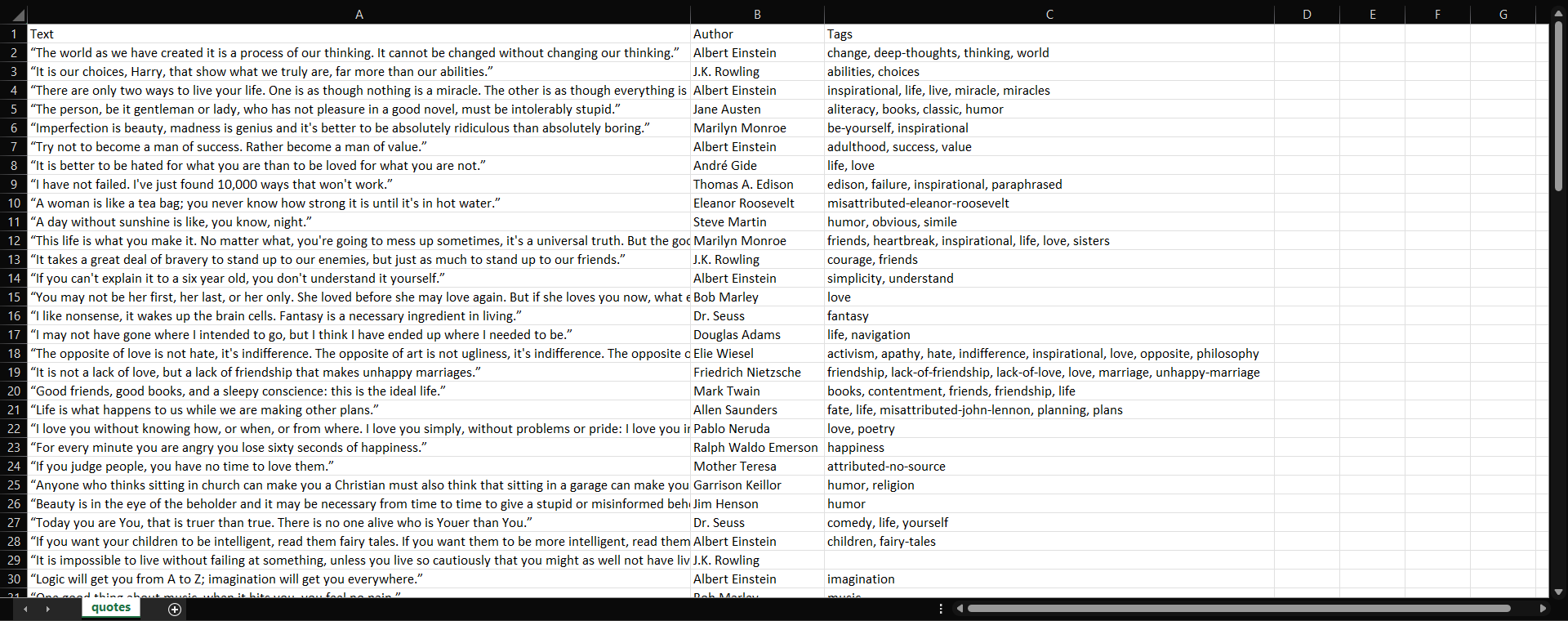
As you can see here, the quote
<div>
HTML node is identified by
.quote
selector. Each quote node contains:
The quote text in a
<span>
you can select with
.text
.
The author of the quote in a
<small>
you can select with
.author
A list of tags in a
<div>
element, each contained in
<a>
. You can select them all with
.tags .tag
.
Wonderful! Get ready to implement the Python scraping logic.
Step #4: Extract Data from the Quote Elements
First, you need a data structure to keep track of the scraped data. For this reason, initialize an array variable:
quotes = []
Then, use
soup
to extract the quote elements from the DOM by applying the
.quote
CSS selector defined earlier.
Here, we will use Beautiful Soup’s
find()
and
find_all()
methods to introduce a different approach from what we have explored so far:
find()
: Returns the first HTML element that matches the input selector strategy, if any.
find_all()
: Returns a list of HTML elements matching the selector condition passed as a parameter.
Select all quote elements with:
quote_elements = soup.find_all("div", class_="quote")
The
find_all()
method will return the list of all
<div>
HTML elements identified by the
quote
class. Iterate over the
quotes
list and collect the quote data as below:
for quote_element in quote_elements:
# Extract the text of the quote
text = quote_element.find("span", class_="text").get_text(strip=True)
# Extract the author of the quote
author = quote_element.find("small", class_="author").get_text(strip=True)
# Extract the tag <a> HTML elements related to the quote
tag_elements = quote_element.select(".tags .tag")
# Store the list of tag strings in a list
tags = []
for tag_element in tag_elements:
tags.append(tag_element.get_text(strip=True))
The Beautiful Soup
find()
method will retrieve the single HTML element of interest. Since the tag strings associated with the quote are more than one, you should store them in a list.
Then, you can transform the scraped data into a dictionary and append it to the
quotes
list as follows:
quotes.append(
{
"text": text,
"author": author,
"tags": ", ".join(tags) # Merge the tags into a "A, B, ..., Z" string
}
)Great! You just saw how to extract all quote data from a single page.
Yet, keep in mind that the target website consists of several web pages. Learn how to crawl the entire website!
Step #5: Implement the Crawling Logic
At the bottom of the home page, you can find a “Next →”
<a>
HTML element that redirects to the next page:
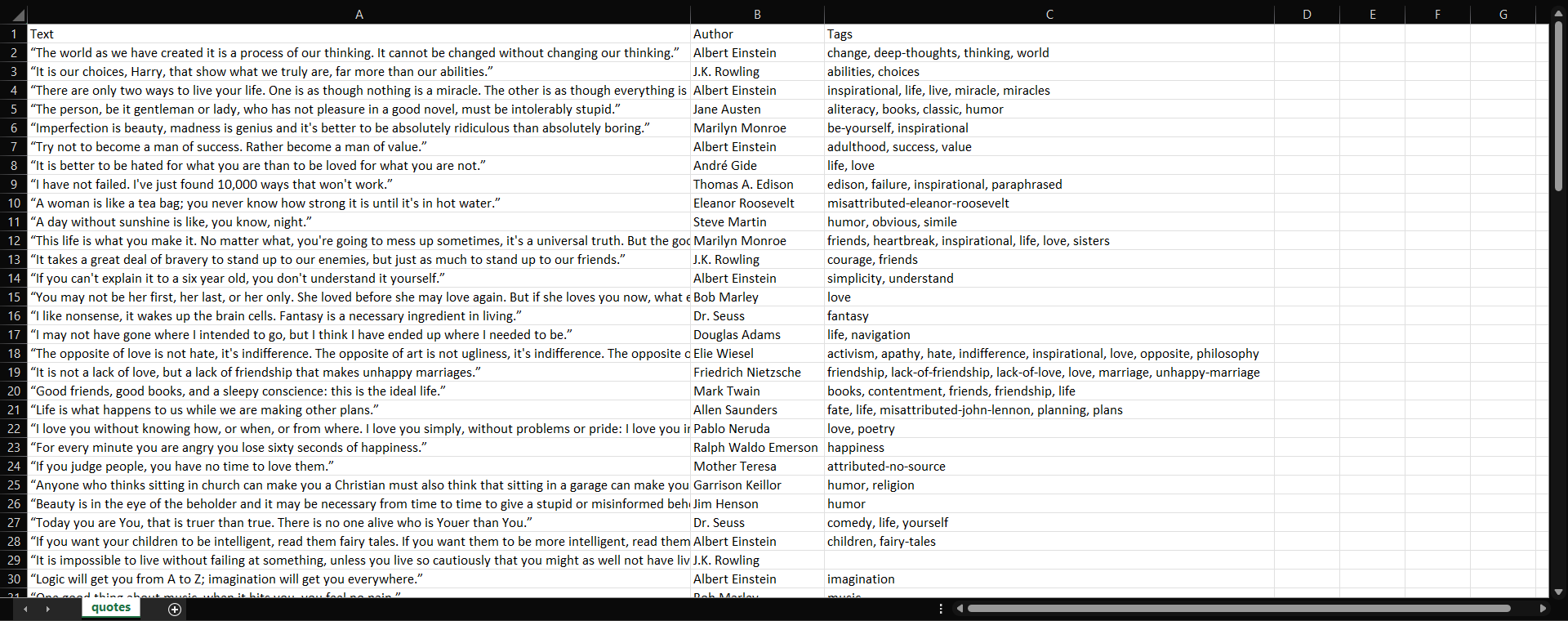
The “Next →” element
This HTML element is contained on all but the last page. Such a scenario is common in any paginated website. By following the link contained in the “Next →” element, you can easily navigate the entire website.
So, start from the home page and see how to go through each page that the target website consists of. All you have to do is look for the
.next
<li>
HTML element and extract the relative link to the next page.
Implement the crawling logic as follows:
# The URL of the home page of the target website
base_url = "https://quotes.toscrape.com"
# Retrieve the page and initializing soup...
# Get the "Next →" HTML element
next_li_element = soup.find("li", class_="next")
# If there is a next page to scrape
while next_li_element is not None:
next_page_relative_url = next_li_element.find("a", href=True)["href"]
# Get the new page
page = requests.get(base_url + next_page_relative_url, headers=headers)
# Parse the new page
soup = BeautifulSoup(page.text, "lxml")
# Scraping logic...
# Look for the "Next →" HTML element in the new page
next_li_element = soup.find("li", class_="next")
The
while
cycle iterates over each page until there is no next page. It extracts the relative URL of the next page and uses it to create the URL of the next page to scrape. Then, it downloads the next page. Finally, it scrapes it and repeats the logic.
Fantastic! You now know how to scrape an entire website. It only remains to learn how to convert the extracted data to a more useful format, such as CSV.
Step #6: Extract the Scraped Data to a CSV File
Export the list of dictionaries containing the scraped quote data to a CSV file:
import csv
# Scraping logic...
# Open (or create) the CSV file and ensure it is properly closed afterward
with open("quotes.csv", "w", encoding="utf-8", newline="") as csv_file:
writer = csv.writer(csv_file)
# Write the header row
writer.writerow(["Text", "Author", "Tags"])
# Write each quote as a row
for quote in quotes:
writer.writerow(quote.values())
What this snippet does is create a CSV file with
open()
. Then, it populates the output file with the
writerow()
function from the
Writer
object of the
csv
library. That function writes each quote dictionary as a CSV-formatted row.
Amazing! You went from raw data contained in a website to semi-structured data stored in a CSV file. The data extraction process is over, and you can now take a look at the entire Python data scraper.
Step #7: Put It All Together
This is what the complete data scraping Python script looks like:
# pip install requests beautifulsoup4 lxml
import requests
from bs4 import BeautifulSoup
import csv
def scrape_page(soup, quotes):
# Retrieve all the quote <div> HTML element on the page
quote_elements = soup.find_all("div", class_="quote")
# Iterate over the list of quote elements and apply the scraping logic
for quote_element in quote_elements:
# Extract the text of the quote
text = quote_element.find("span", class_="text").get_text(strip=True)
# Extract the author of the quote
author = quote_element.find("small", class_="author").get_text(strip=True)
# Extract the tag <a> HTML elements related to the quote
tag_elements = quote_element.select(".tags .tag")
# Store the list of tag strings in a list
tags = []
for tag_element in tag_elements:
tags.append(tag_element.get_text(strip=True))
# Append a dictionary containing the scraped quote data
quotes.append(
{
"text": text,
"author": author,
"tags": ", ".join(tags) # Merge the tags into a "A, B, ..., Z" string
}
)
# The URL of the home page of the target website
base_url = "https://quotes.toscrape.com"
# Retrieve the target web page
page = requests.get(base_url)
# Parse the target web page with Beautiful Soup
soup = BeautifulSoup(page.text, "lxml")
# Where to store the scraped data
quotes = []
# Scrape the home page
scrape_page(soup, quotes)
# Get the "Next →" HTML element
next_li_element = soup.find("li", class_="next")
# If there is a next page to scrape
while next_li_element is not None:
next_page_relative_url = next_li_element.find("a", href=True)["href"]
# Get the new page
page = requests.get(base_url + next_page_relative_url)
# Parse the new page
soup = BeautifulSoup(page.text, "lxml")
# Scrape the new page
scrape_page(soup, quotes)
# Look for the "Next →" HTML element in the new page
next_li_element = soup.find("li", class_="next")
# Open (or create) the CSV file and ensure it is properly closed afterward
with open("quotes.csv", "w", encoding="utf-8", newline="") as csv_file:
writer = csv.writer(csv_file)
# Write the header row
writer.writerow(["Text", "Author", "Tags"])
# Write each quote as a row
for quote in quotes:
writer.writerow(quote.values())As shown here, in less than 80 lines of code, you can build a Python web scraper. This script is able to crawl an entire website, automatically extract all its data, and export it to CSV.
Congrats! You just learned how to perform Python web scraping with Requests and Beautiful Soup.
With the terminal inside the project’s directory, launch the Python script with:
python3 scraper.pyOr, on some systems:
python scraper.py
Wait for the process to end, and you will now have access to a
quotes.csv
file. Open it, and it should contain the following data:
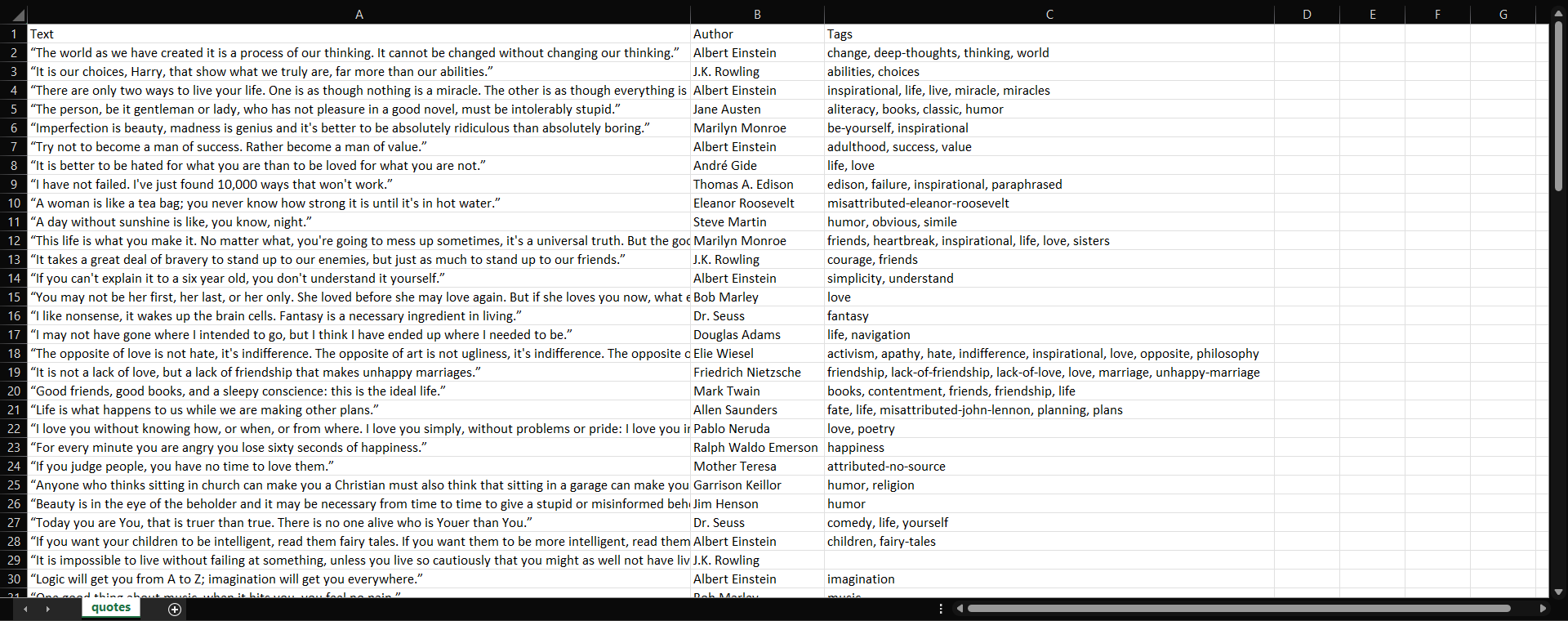
The quotes.csv file with all quotes from the entire site
Et voilà! You now have all 100 quotes contained in the target website in a single file in an easy-to-read format.
Scrapy: The All-in-One Python Web Scraping Framework
The narrative so far has been that to scrape websites in Python, you either need an HTTP client + HTML parser setup or a browser automation tool. However, that is not entirely true. There are dedicated all-in-one scraping frameworks that provide everything you need within a single library.
The most popular scraping framework in Python is Sc r apy . While it primarily works out of the box with static sites, it can be extended to handle dynamic sites using tools like Scrapy Splash or Scrapy Playwright .
In its standard form, Scrapy combines HTTP client capabilities and HTML parsing into one powerful package. In this section, you will learn how to set up a Scrapy project to scrape the static version of Quotes to Scrape.
Install Scrapy with:
pip install scrapyThen, create a new Scrapy project and generate a spider for Quotes to Scrape:
scrapy startproject quotes_scraper
cd quotes_scraper
scrapy genspider quotes quotes.toscrape.com
This command creates a new Scrapy project folder called
quotes_scraper
, moves into it, and generates a spider named
quotes
targeting the site
quotes.toscrape.com
.
If you are not familiar with this procedure, refer to our guide on scraping with Scrapy .
Edit the spider file (
quotes_scraper/spiders/quotes.py
) and add the following scraping Python logic:
# quotes_scraper/spiders/quotes.py
import scrapy
class QuotesSpider(scrapy.Spider):
name = "quotes"
# Sites to visit
start_urls = [
"http://quotes.toscrape.com/"
]
def parse(self, response):
# Scraping logic
for quote in response.css(".quote"):
yield {
"text": quote.css(".text::text").get(),
"author": quote.css(".author::text").get(),
"tags": quote.css(".tags .tag::text").getall(),
}
# Pagination handling logic
next_page = response.css("li.next a::attr(href)").get()
if next_page:
yield response.follow(next_page, self.parse)Behind the scenes, Scrapy sends HTTP requests to the target page and uses Parsel (its built-in HTML parser) to extract the data as specified in your spider.
You can now programmatically export the scraped data to CSV with this command:
scrapy crawl quotes -o quotes.csvOr to JSON with:
scrapy crawl quotes -o quotes.jsonThese commands run the spider and automatically save the extracted data into the specified file format.
Further reading :
Scrapy vs Requests for Web Scraping: Which to Choose?
Scrapy vs Beautiful Soup: Detailed Comparison
Scrapy vs Playwright: Web Scraping Comparison Guide
Scrapy vs Selenium for Web Scraping
Scraping Challenges and How to Overcome Them in Python
In this tutorial, you learned how to scrape sites that have been built to make web scraping easy. When applying these techniques to real-world targets, you will encounter many more scraping challenges .
Some of the most common scraping issues and anti-scraping techniques (along with guides to address them) include:
Websites frequently changing their HTML structure, breaking your element selection logic: How to Use AI for Web Scraping : Integrate AI in the data extraction logic via dedicated Python AI scraping libraries to retrieve data via simple prompts. Best AI Web Scraping Tools: Complete Comparison Web Scraping with Gemini AI in Python – Step-by-Step Guide
IP bans and rate limiting stopping your script after too many requests: How to Use Proxies to Rotate IP Addresses in Python : Hide your IP and avoid rate limiters by using a rotating proxy. 10 Best Rotating Proxies: Ultimate Comparison
Fingerprint issues raising suspicion on the target server and triggering blocks, along with common techniques to defend against them:
HTTP Headers for Web Scraping
: Set the right headers in your HTTP client to reduce blocks.
User-Agents For Web Scraping 101
Web Scraping With curl_cffi and Python in 2025
:
curl_cffi
is a special version of cURL designed to avoid TLS fingerprinting issues in Python.
How to Use Undetected ChromeDriver for Web Scraping
: Undetected ChromeDriver is a special version of Selenium optimized to avoid blocks.
Guide to Web Scraping With SeleniumBase in 2025
: SeleniumBase is a customized version of Selenium tweaked to limit detection.
CAPTCHAs and JavaScript challenges blocking access to dynamic web pages: Bypassing CAPTCHAs with Python: Techniques How to Bypass CAPTCHAs With Playwright How to Bypass CAPTCHAs With Selenium in Python
Legal and ethical considerations requiring careful compliance:
Ethical Data Collection
: Practical tools and guidelines to build ethical scrapers.
Robots.txt for Web Scraping Guide
: Respect the
robots.txt
file to perform ethical web scraping in Python.
How to Use AI for Web Scraping : Integrate AI in the data extraction logic via dedicated Python AI scraping libraries to retrieve data via simple prompts.
Best AI Web Scraping Tools: Complete Comparison
Web Scraping with Gemini AI in Python – Step-by-Step Guide
How to Use Proxies to Rotate IP Addresses in Python : Hide your IP and avoid rate limiters by using a rotating proxy.
10 Best Rotating Proxies: Ultimate Comparison
HTTP Headers for Web Scraping : Set the right headers in your HTTP client to reduce blocks.
User-Agents For Web Scraping 101
Web Scraping With curl_cffi and Python in 2025
:
curl_cffi
is a special version of cURL designed to avoid TLS fingerprinting issues in Python.
How to Use Undetected ChromeDriver for Web Scraping : Undetected ChromeDriver is a special version of Selenium optimized to avoid blocks.
Guide to Web Scraping With SeleniumBase in 2025 : SeleniumBase is a customized version of Selenium tweaked to limit detection.
Bypassing CAPTCHAs with Python: Techniques
How to Bypass CAPTCHAs With Playwright
How to Bypass CAPTCHAs With Selenium in Python
Ethical Data Collection : Practical tools and guidelines to build ethical scrapers.
Robots.txt for Web Scraping Guide
: Respect the
robots.txt
file to perform ethical web scraping in Python.
Now, most solutions are based on workarounds that often only work temporarily. This means you need to continually maintain your scraping scripts. Additionally, you may sometimes require access to premium resources, such as high-quality web proxies .
Thus, in production environments or when scraping becomes too complex, it makes sense to rely on a complete web data provider like Bright Data.
Bright Data offers a wide range of services for web scraping, including:
Unlocker API : Automatically solves blocks, CAPTCHAs, and anti-bot challenges to guarantee successful page retrieval at scale.
Crawl API : Parses entire websites into structured AI-ready data.
SERP API : Retrieves real-time search engine results (Google, Bing, more) with geo-targeting, device emulation, and anti-CAPTCHA built in.
Browser API : Launches remote headless browsers with stealth fingerprinting, automating JavaScript-heavy page rendering and complex interactions. It works with Playwright and Selenium.
CAPTCHA Solver : A rapid and automated CAPTCHA solver that can bypass challenges from reCAPTCHA, hCaptcha, px_captcha, SimpleCaptcha, GeeTest CAPTCHA, and more.
Web Scraper APIs : Prebuilt scrapers to extract live data from 100+ top sites such as LinkedIn, Amazon, TikTok, and many others.
Proxy Services : 150M+ IPs from residential proxies, mobile proxies, ISP proxies, and datacenter proxies.
All these solutions integrate seamlessly with Python or any other tech stack. They greatly simplify the implementation of your Python web scraping projects.
Conclusion
In this blog post, you learned what web scraping with Python is, what you need to get started, and how to do it using several tools. You now have all the basics to scrape a site in Python, along with further reading links to help you sharpen your scraping skills.
Keep in mind that web scraping comes with many challenges. Anti-bot and anti-scraping technologies are becoming increasingly common. That is why you might require advanced web scraping solutions, like those provided by Bright Data .
If you are not interested in scraping yourself but just want access to the data, consider exploring our dataset services .
Create a Bright Data account for free and use our solutions to take your Python web scraper to the next level!